Creating a Group
First, log in to the Perun system. Perun system
Once logged in, select Access management (1) from the left menu. you can then either enter the name of your VO (2) or click directly on your VO (3) from the list below.

In the details of your VO, click on the Groups (1) tile.
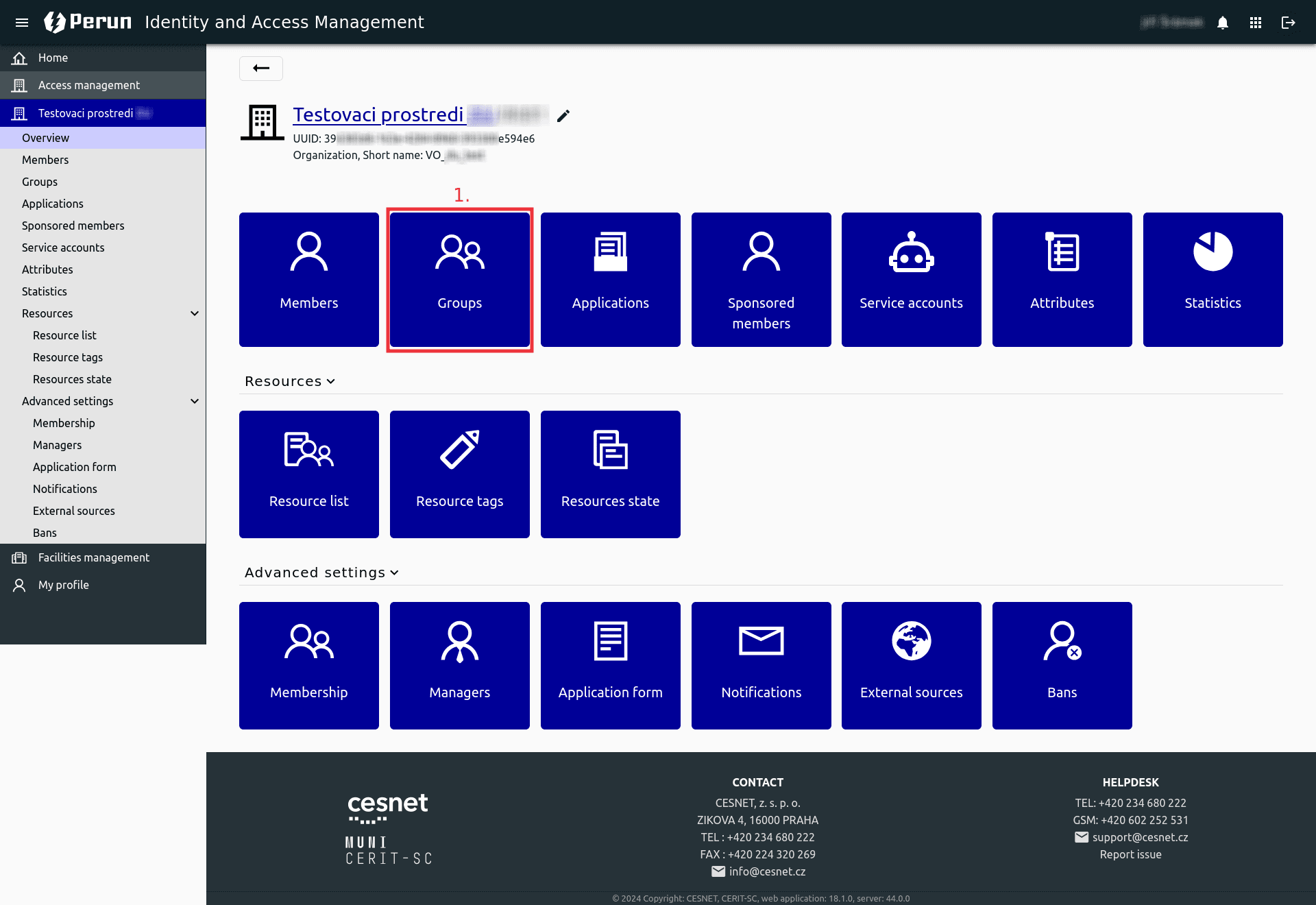
On the next page, click the Create… (1) button.

The next step is to fill in the Name and Description fields.

Finally, click on the Create (1) button.

Assigning Object Storage Resources
Object storage resources
After creating the group, please notify us so we can assign the necessary resources to it.
Adding Users to the Group
User must be always added to an existing group!
In the details of your VO, click on the Groups (1) tile.
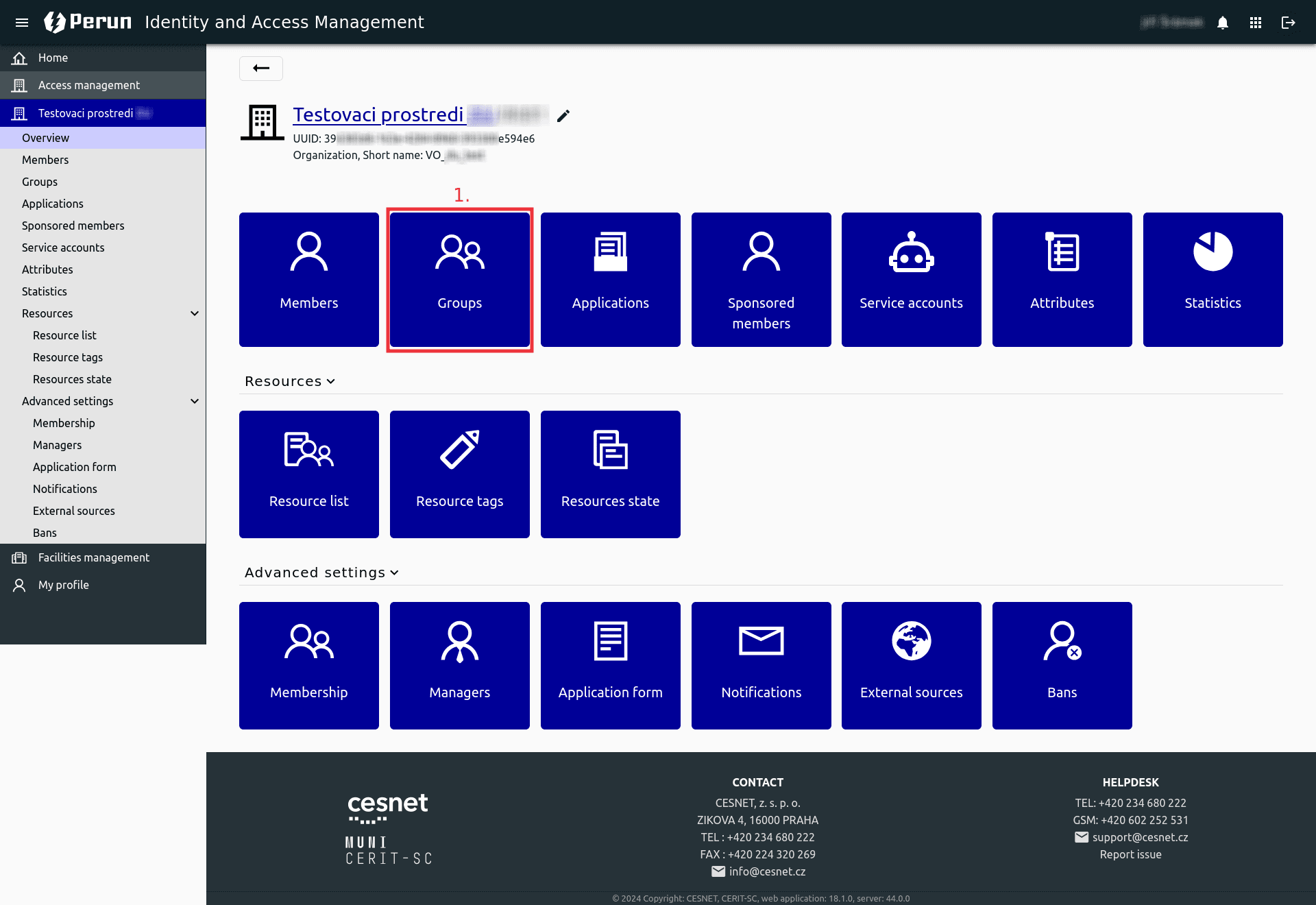
The next step is to enter the Search by name, id. description field. Once the list of groups appears, you can select the desired group.
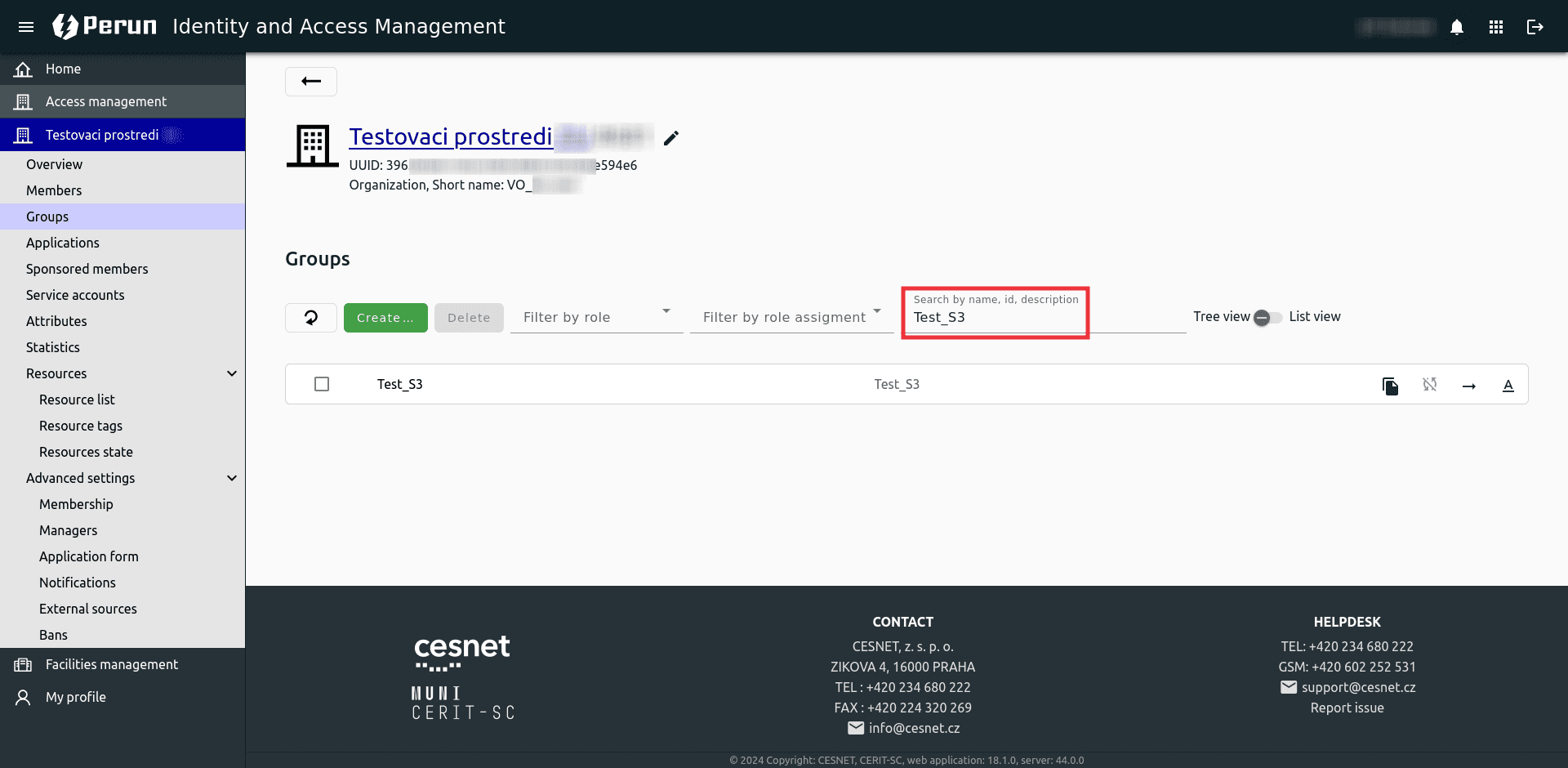
In the group details, click on the Members (1) tile.

Then, click the Add (1) button.

The next step is to enter the Search user by name login or email. Once the service user appears in the list, you can select it. Finally, click on the Add (1) button.

All changes made in the Perun system will take effect within one hour. These changes are not immediate!!!.
Last updated on
